|
I think the best music streaming app. to have on your phone is Spotify. You can try it out, for free, and if you want to pay 10 bucks a month and get Premium, you can avoid having to listen to advertisements. If others in your household want Premium then you can get The Family Plan for 15.99 a month. That’s the price of one CD. All the music and podcasts you want, in your pocket, for that price is pretty good. If you stick with the free plan you’ll be limited to listening to music in shuffle mode and can only skip a certain amount of tracks per hour. A lot of other people seem to love Spotify as much as I do. Spotify has around 30 million paying subscribers and nearly 90 million users total, which is more than any other music-streaming platform out there. To put it in perspective, Apple Music has about 13 Million subscribers.
I listen to music and podcasts everyday and Spotify is my main source. If you decide to download the app. and try it out, here’s a simple guide to get started and have all the music and podcasts you need to build the soundtrack of your life.
Home Sweet Home
The Home section displays Spotify’s great approach to music for lifestyle convergence. It contains your recent playlists, new episodes of podcasts that you follow, playlists hand-picked for you by Spotify, music you might like based on what you’ve listened to, the main songs you listen to, playlists that you’ve created or ones you follow, songs you can’t get enough of, other recommendations and one of my favorite sections, Mood.
SEARCH
Search for a song, an artist, a podcast topic… Tap the search tab, a little magnifying glass, and type in something you are searching for. If you like the song and want to save it to Your Library you can tap the little heart on the right side of the player button. Spotify will give you matches to your query as you type, including artists, songs, playlists, albums, podcasts, podcast episodes and profiles that match your search. Search / BROWSE Inside the search section you can Browse . Explore Spotify’s amazingly vast catalog of featured playlists, charts, new releases and genres to build the soundtrack of your life. The tiles at the top are playlists that Spotify thinks you'll enjoy, based on your listening habits. When you are in the Search Section, notice the camera icon in the top-right; this lets you scan special Spotify tags that link to a specific playlist or song. You might see these tags on Artist’s concert posters or promotional materials, or you can scan it from a friend who has opened a tag of a song on their screen .
Spotify’s Genres & Moods section is a great way to cue up playlists based on activities. This is one of the features that proves Spotify is keen to the idea that Music Makes the Moment!
The last tab is YOUR LIBRARY but if you are new to Spotify, then you haven’t built much of a library yet, so let’s look at a few other main components of using Spotify first and before long you will have built your library and you'll see how it's the soundtrack of your life.
-Now Playing -
The Now Playing bar always shows at bottom of screen right above the navigation tabs.. Tap it to see full details, including Play/Pause and Seek buttons, Shuffle and Repeat functions. Touch the three-dot menu int the upper right hand side of the screen for options pertaining to the current track. Here, you can access a bunch of functions like adding the song to a playlist, putting it queue, share it, go to a radio station based on the songs and more. -Follow a Playlist - Scroll to see the Playlist results from your search. If you like a playlist and want to save it to your playlists then you can follow it and it will get added to your playlists. -Turn the Radio On - You can choose a radio station that’s pre-made or tap the "+" button at the top to create a station based on a song or artist.
Build your library
The very last tab in the app is Your Library. It's where you can store and organize all the music you find on Spotify. This tab is a collection of all the music you’ve saved in Spotify. You’ll find your Playlists, Albums, Liked Songs, Artists, any stations that you created in the Radio tab and more for easy browsing. Here you can also also find everything you’ve recently played, Want to Make a Playlist? You have several options: > Tap the option button (circle with three dots) next to a song and hit "Add to playlist." You can add it to an existing one that you created (not someone else's you're following) or create a new Playlist with this song. > Go to the Playlists section in Your Music, tap the Edit button in the corner, then the "+" that appears in the upper-left corner. When you create a playlist, you can decide whether to make it public or not. If it’s public, anyone can search for it and it will appear on your user page. Right-click a playlist and choose Make Public to send it out to the masses. To further build your playlist you’ll see Recommended Songs for your playlist if you scroll and You can click Add to drop these into your playlist to make it even better. > Build a Playlist with Your Friends Right-click it and choose Collaborative Playlist. Share the link and other Premium users can edit it and add to it. note: you need Premium to make Collaborative Playlists on a mobile device.
Download songs
Going on a hike or road trip to a remote place? You can Download songs for offline listening. To download music, go to Your Library. At the top of any playlist, album, artist, or your entire Songs list, flip the switch to "Available offline." It is recommended that you connect to Wi-Fi and charger cord first because downloading songs sucks up data and battery power. You can listen to that music even when your device is in airplane mode — and it won’t use your data if you are online. Line ‘em Up! Queue songs to play next. You can queue up music on the fly by tapping the option button next to a song (circle with three dots) and choosing "Add to Up Next." To view the queue, go to the Now Playing screen (tap the bar at the bottom of the app) and hit the icon in the upper-right corner (three lines). Some additional activities: Share a Song or Playlist: Spotify makes it easy to share music and podcasts with others. To share on mobile, tap the three-dot icon on any artist, album, or playlist page, or next to a song. Tap Share and you’ll see several sharing options, including Copy Link. Discover New Music: The Related Artists section on every artist's page suggests other artist you might like. Right below the list of popular tracks, you'll see a little section with a list of similar artists. Choose one and explore. Social Features: Follow your friends in the app to you view (and add) their playlists, see what music they're listening to and directly send them music you like. To find and add friends, go to Your Music and tap your photo at the top-right corner. Hit "Find Friends." You can also go to the main search bar and look for them there. Follow an Artist: Use this feature to get notifications when an artist you like releases new music or adds it to Spotify for the first time. Just go to an artist's page and hit "Follow" at the top.
Some settings you might want to play with:
Go to your Library and hit the gear icon at the top. There are a lot of settings to choose from, so here are some important ones: Gapless playback. This is my favorite setting. You can take out the gap between songs with this feature. You can even adjust the crossfade slider to make the songs overlap which is great for continuous play for workouts, wedding dances and events like that when you don’t want the music to stop. Stream / download quality. You can set download & stream quality to Normal if you want to save some data. Offline mode. Enable this mode and Spotify will only let you play downloaded music.
As a music consumer that grew up making mix tapes on cassette and saving ups my allowance to by a CD, I am simply amazed by Spotify and love all of the features for integrating all of my favorite music into my life. One of my main uses of play-listing on is for fitness and Spotify even has special features for that purpose. Stay tuned here for an upcoming guide to using Spotify for fitness. In the mean time, explore all the playlists that I’ve created, follow them, collaborate with me.
Share some of your playlists and favorite songs and podcasts on Spotify here in the comments section below.
0 Comments
|
AuthorMike Caruso Archives
February 2024
|
|
© COPYRIGHT 2023 MAGNETIC WEST MUSIC |
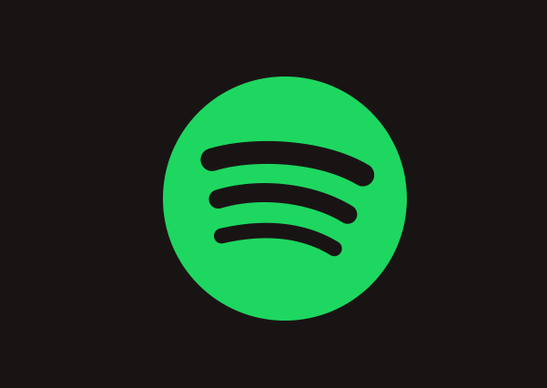
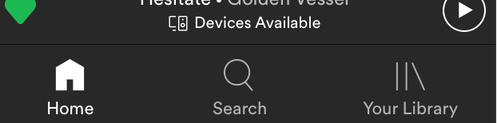
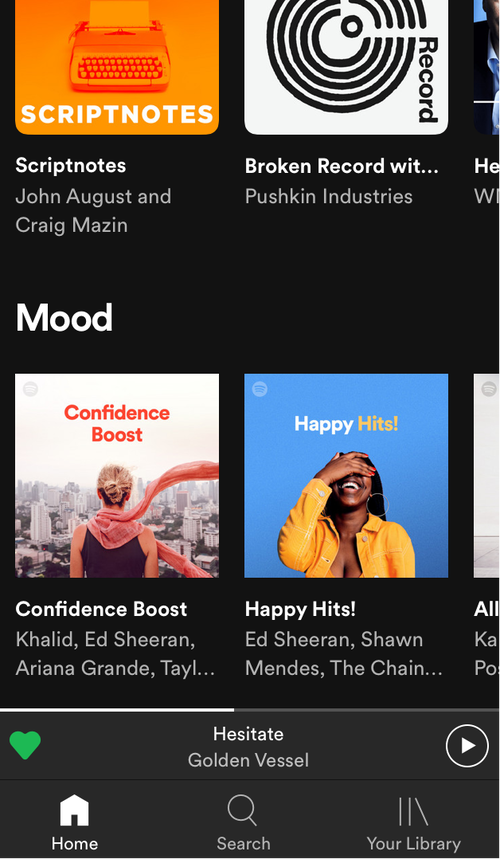
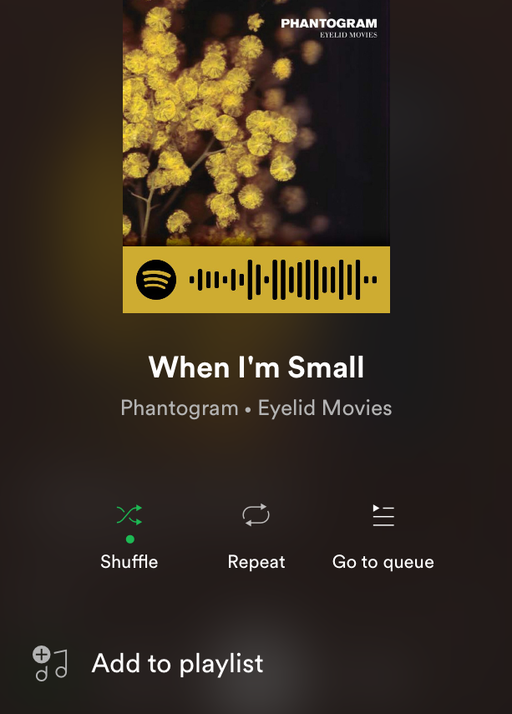
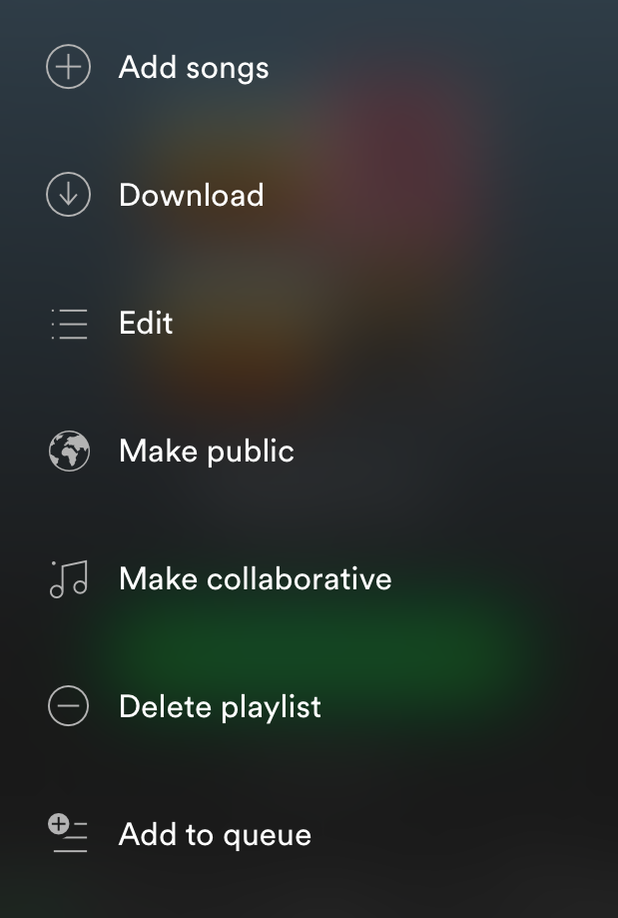
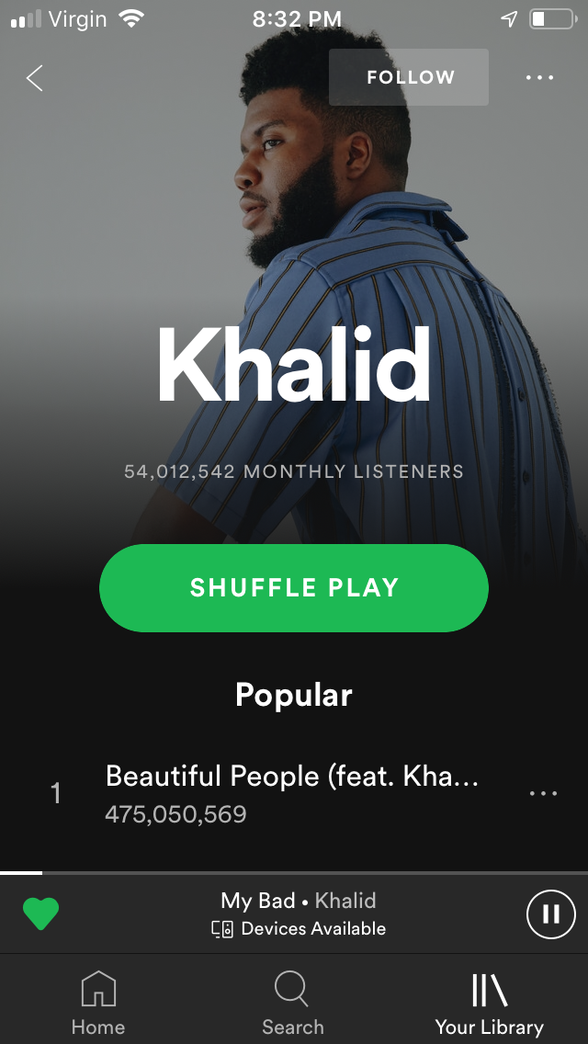

 RSS Feed
RSS Feed
